Setting Up Condition Monitoring Events
The Treon Connect Condition Monitoring app allows you to set up warning and alerts to warn you in case specific pre-defined conditions are met. This can be used for condition monitoring to e.g. get information when a temperature threshold has been violated, or when rotating equipment gets unaligned and needs maintenance.
Step 1: Condition App
- Go to the Condition app and choose the Measurements tab. Stay on the Trends (KPI) menu.
- Now select the asset you would like to set up events for.
- Press the Event Rules button to open a new menu.
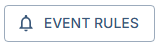
Step 2: New Condition
In this menu you can see all previously defined Event Rules for the asset.
- Click New Condition to open a row for a new event rule.

Step 3: Select KPI to be measured as basis
- Select KPI to be measured as basis. You can choose any KPI that is measured with a Treon device on this asset.
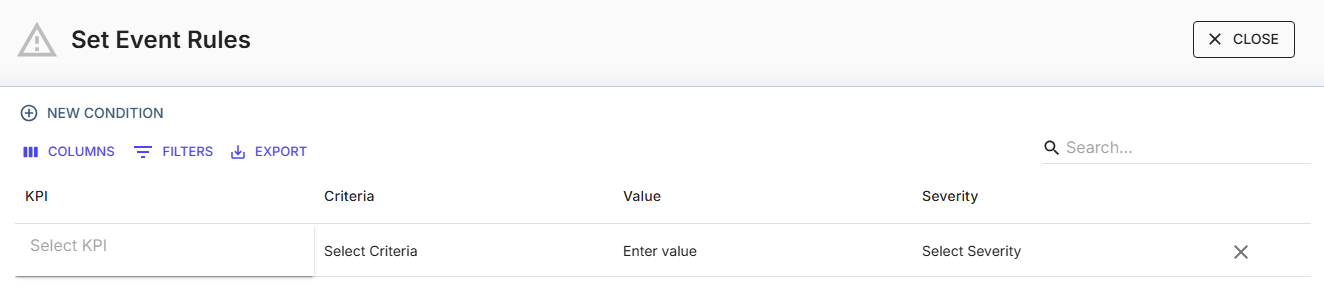
Step 4: Select Criteria
- Select one of the following criteria operators to define the relationship of the measured KPI to the value you enter:
| > | Greater than |
| < | Less than |
| = | Equal |
| >= | Greater than or equal to |
| <= | Less than or equal to |
| != | Not equal to |
Step 5: Enter Value
- Enter a value for the KPI that corresponds with the criteria operator.
Step 6: Select Severity
- Select the severity type. You can choose warnings and alerts, which will show up differently in the Events notification.
| Warning | Lower alarm severity |
| Alert | Higher alarm severity |
Upcoming feature: You will be able to combine multiple conditions with AND/OR operators, which will allow you to make several measured values the basis for an alarm.
Example: Temperature Event Rule
When the temperature goes higher than 50°C, a warning will be issued.
When the temperature goes higher than 70°C, an alert will be issued.

