Condition Monitoring Assets
The Treon Connect Condition Monitoring app let’s you analyse the condition monitoring data from your assets, trigger individual measurements, and set up alerts and warnings.
The Assets tab provides a full list of condition monitoring assets. The Measurements tab provides the received data.
Assets are items and machines that are equipped with one or multiple Treon Connect sensors.
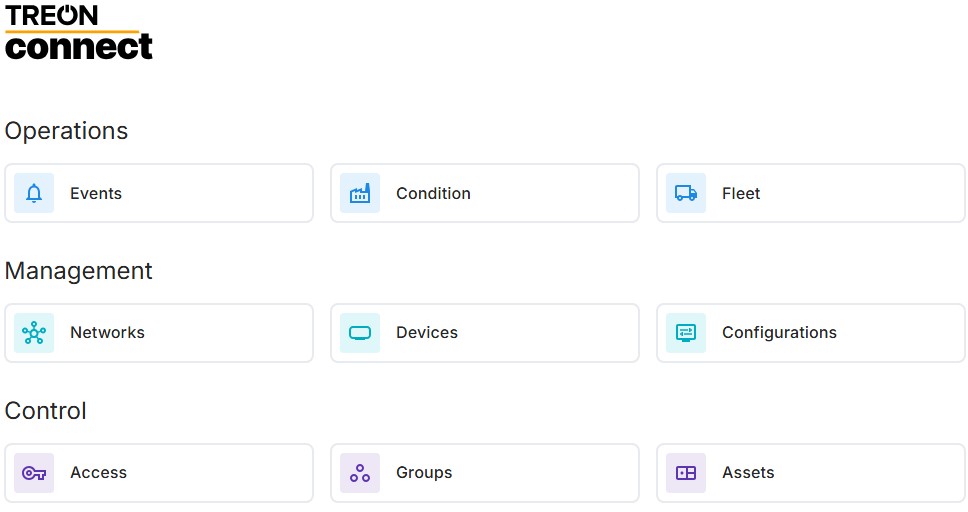
You can see a list of all current Assets assigned to the Condition Monitoring app. Please note that assets with a sensor nodes attaches will show up as a Condition Monitoring asset, and assets with a gateway attached will show up as Fleet Management assets.

On the right side of the list you can see the status of the asset. If there are active warnings and alerts, it will show here.
By clicking on the name of an asset, you will move directly to the Measurements tab for this asset.
Columns
The Columns menu lets you decide which information to display in the Assets list, and has a search function.
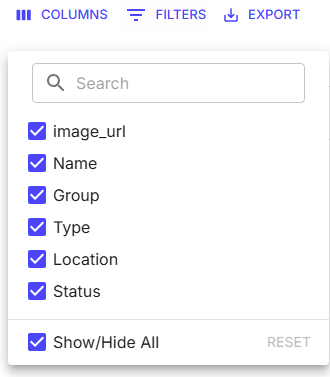
Filters
Filters let you filter the list by a number of parameters. This can be useful when your instance contains multiple gateways and nodes at several deployment sites:
- Name
- Group name
- Asset type
- Description
- Location
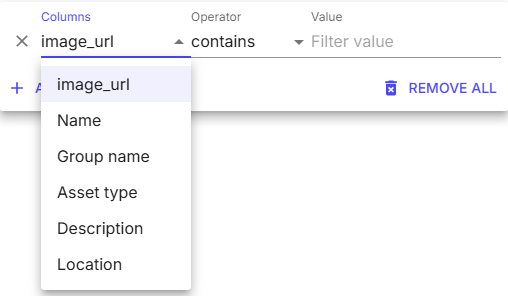
Export
The Assets list can be exported as CSV- or Excel-file, and it can be printed.
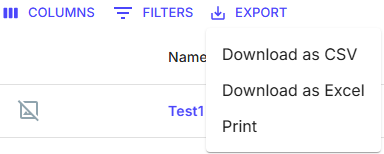
Next step: Condition Monitoring Measurements
