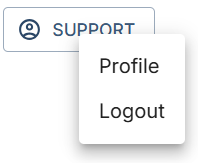Treon Connect Web UI Navigation
Introduction
The main user interface of Treon Connect contains 10 menus contained in 3 groups:
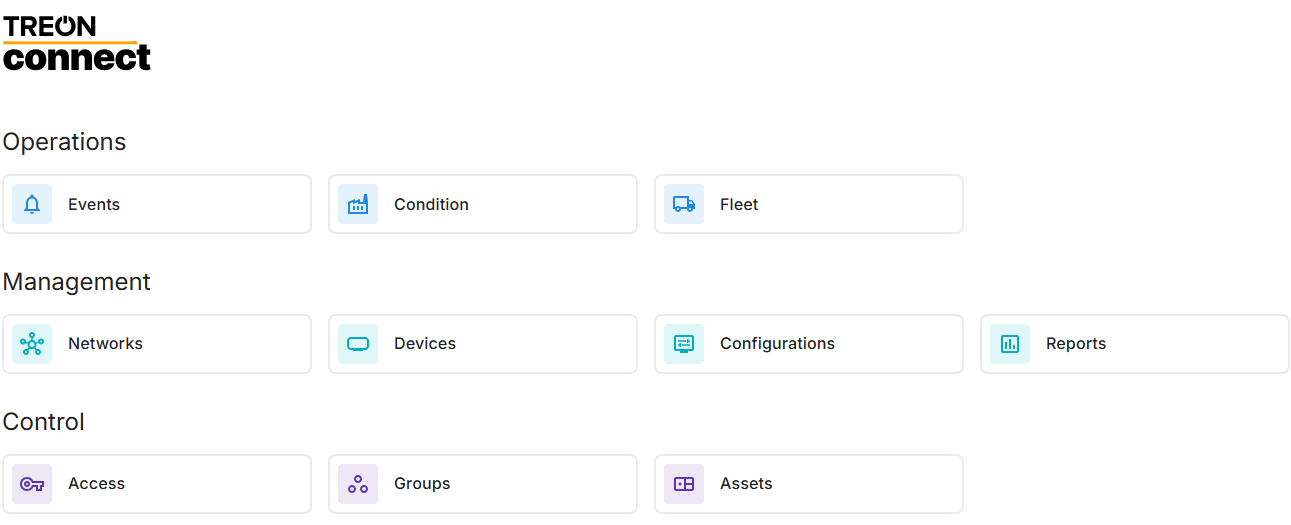
Control
The Control panel lets you set up your Treon Connect instance and change basic settings.

Access
In the Access menu you can create new users, manage existing users and manage your access management via defined roles.
Groups
In the Groups menu, you can organize your assets into multiple hierarchical levels to reflect your deployments and sites. These groups will also serve as the foundation for managing user access levels.
Assets
In the Assets menu you can create and manage all your assets and set up classifications for your assets.
Management
The Management panel lets you manage your Treon Connect workflow.

Networks
In the Networks menu you can see the network status of you Treon Gateways and sensors, as well as run diagnostics.
Devices
In the Devices menu you can see all gateways and sensors commissioned to your Treon Connect instance, as well as update their software.
Configurations
In the Configurations menu you can manage your assets' information.
Reports
In the Reports menu you can set up and review reports on your measurements and events.
Operations
The Operations panel lets you monitor your assets' operations, measurement data and events.
Events
In the Events menu you can manage all current and past warnings and alerts.
Condition
In the Condition menu you can manage the condition monitoring measurement data of your assets and set up alerts and warnings.
Fleet
In the Fleet menu you can manage the movement data and locations of your assets.
User menu
Clicking on your user profile in the top right corner will open your personal user menu. Here you can change your own profile, and log out of a Treon Connect instance.