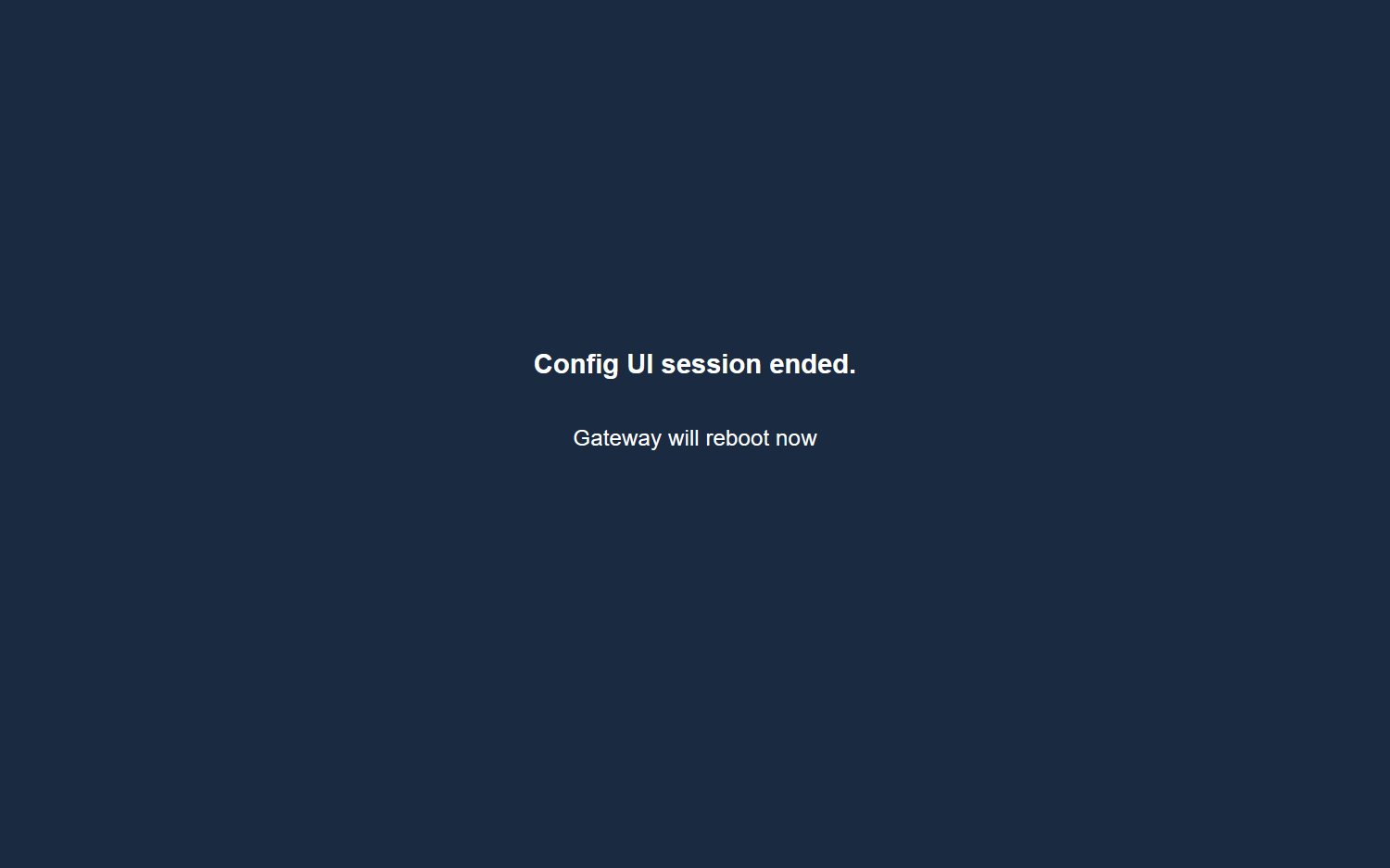Treon Gateway Wi-Fi Connection
Introduction
The Treon Gateway, Treon Gateway 2 and Treon Gateway in Protective Enclosure can establish a network connection via Wi-Fi. When a deployment site does not allow installing an ethernet cable to the gateway, a Wi-Fi connection is usually the best choice.
Wi-Fi Standard
The Treon Gateway uses the Wi-Fi standards 802.11 b/g/n and is compatible with all 2.4G Wi-Fi networks.
Configuring the Treon Gateway
In order to establish and configure a Wi-Fi connection, access the Configuration UI of Treon Gateway as described in this article and proceed with the steps below.
- Choose Configure Wi-Fi network on the main page.
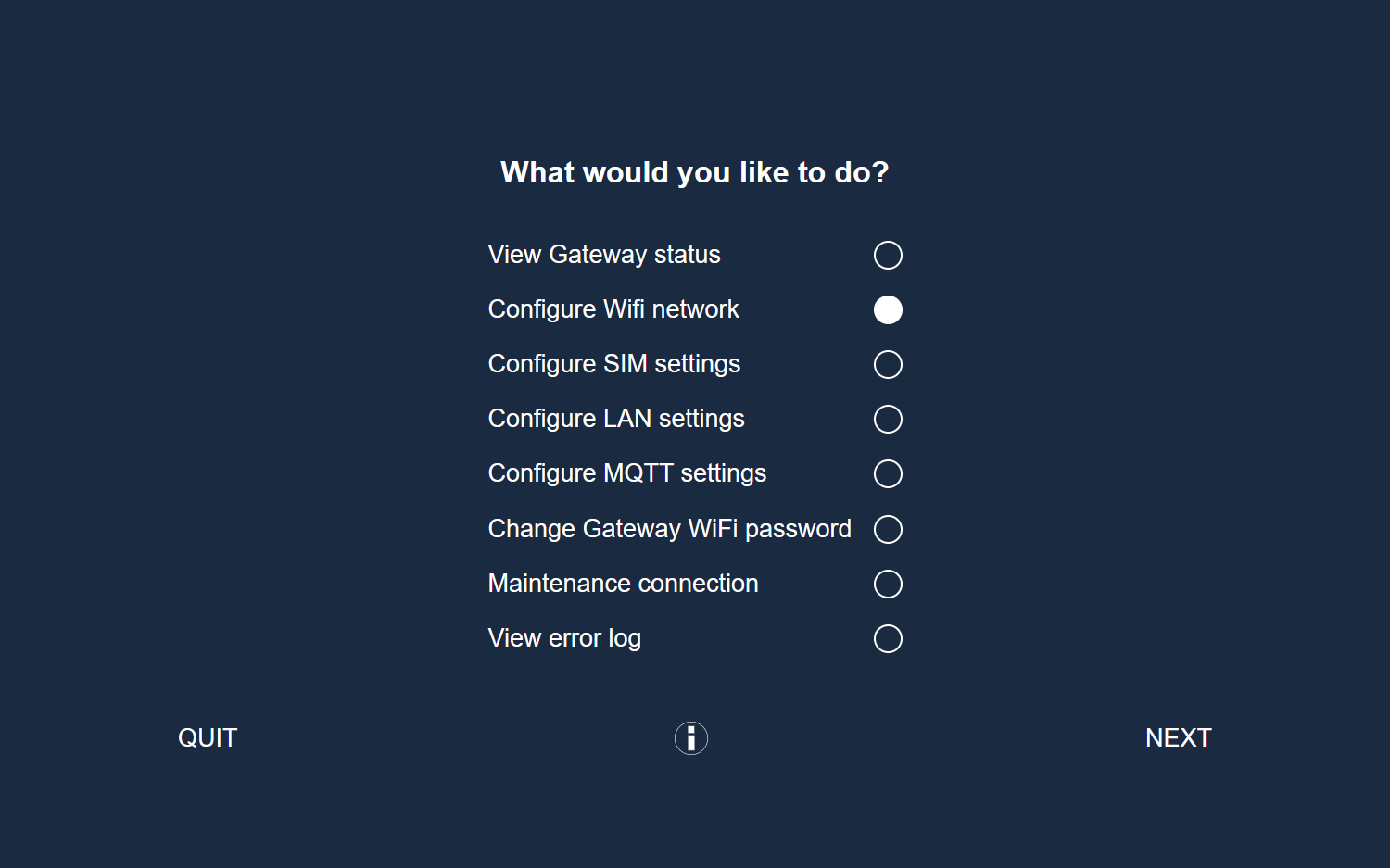
- Choose Add Wi-Fi network and click Next. The Treon Gateway will now search for existing 2.4G networks.
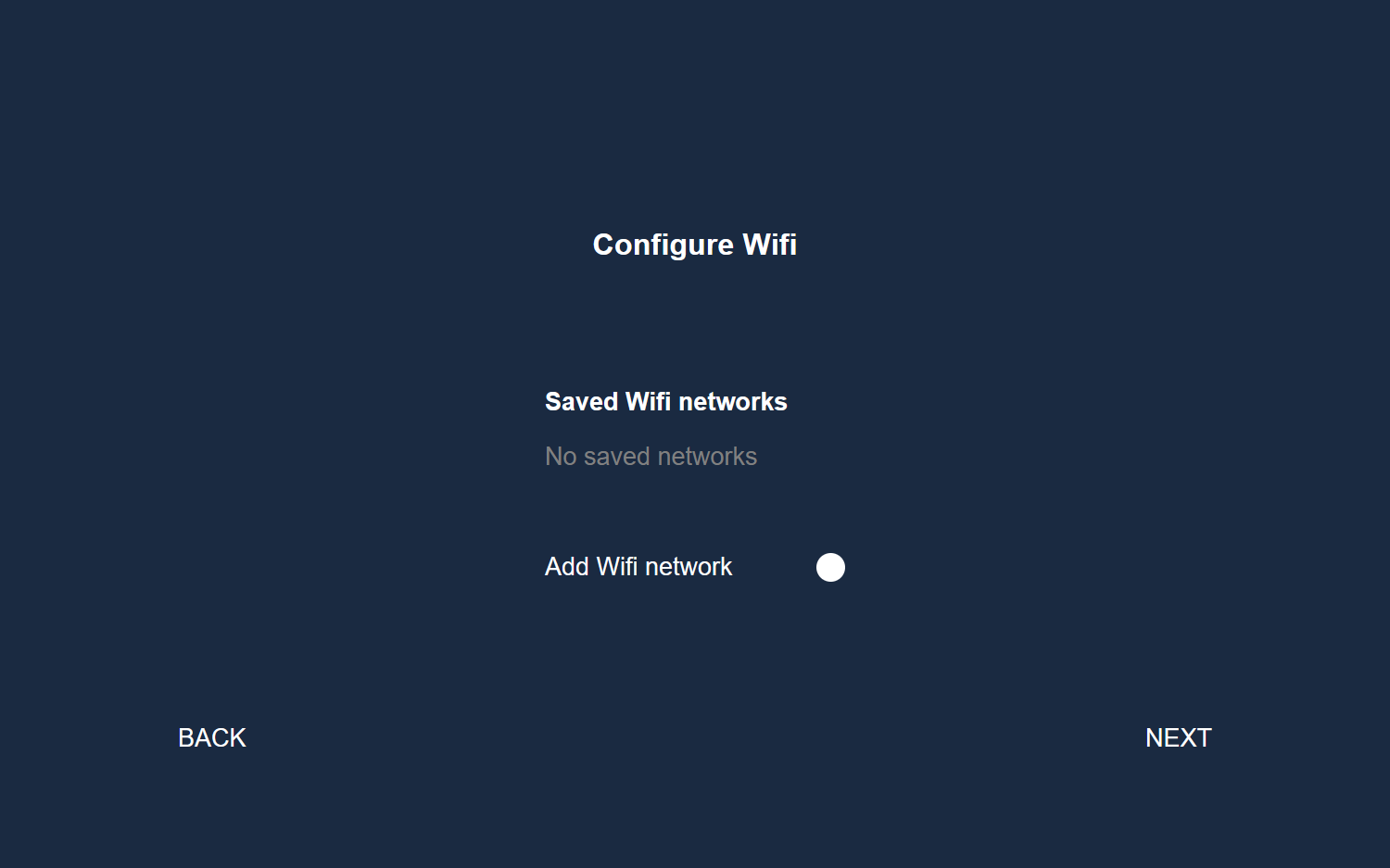
- Select the Wi-Fi network you would like to connect to.

- Enter the password for the selected Wi-Fi network.
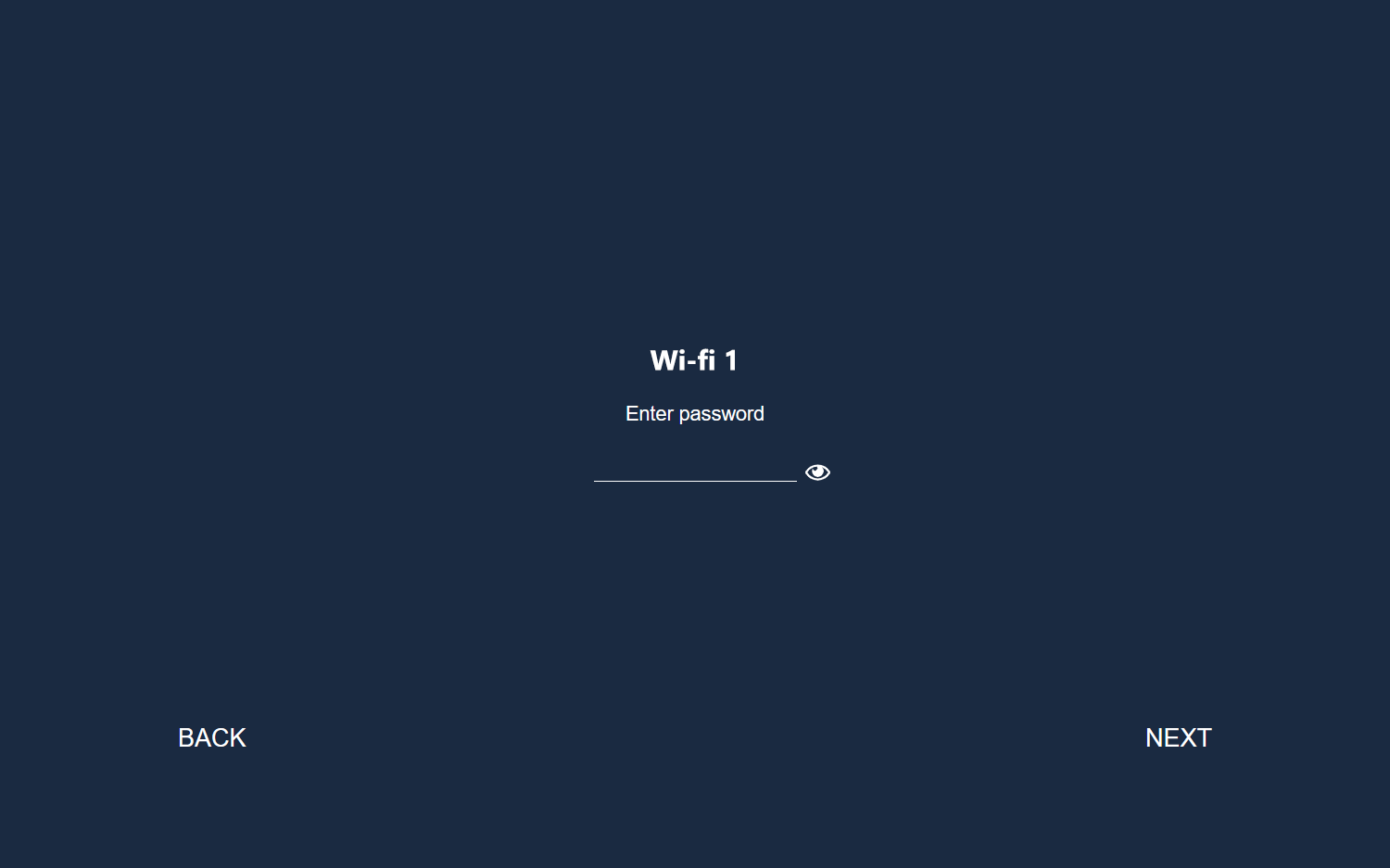
- Now the Treon Gateway will connect automatically to the selected Wi-Fi network. In order to exit the Configuration UI, select Quit, or press and hold the configuration button (F) until the status light stops blinking.