How to configure the ZTE USB Modem MV833V
Introduction
Material:
https://usermanual.wiki/ZTE/MF833V
The ZTE MV833V 50 Mbps Wireless Modem Mobile Broadband 4G LTE Stick provides:
• 4G LTE Unlocked GSM Carrier Desbloqueados GSM (Modem Does NOT Work on Verizon Sprint Net10 or Any CDMA Carrier).
• 4G LTE-FDD B1/B2/B5/B4/B28/B7MHz & LTE TDD: B40(B38 or B41) 3G UMTS 850/1900/2100/900MHz (Check your carrier before buy it).
• 4G LTE Download Speed to 150Mbps and upload speed to 50Mbps (Category 4).
• Modem uses Regular Sim Card Hotspot Service is required. (No sim card or Services included).
• Support Win10, Win7, Win8, Windows XP, Vista, Mac OS. Check the android list radio support before but it.
Installation Process
When plugging the USB stick into the PC, go to your devices:
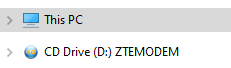
Execute the ZTEMODEM file:
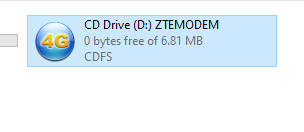
You will be prompted with the ZTE USB Stick main page:
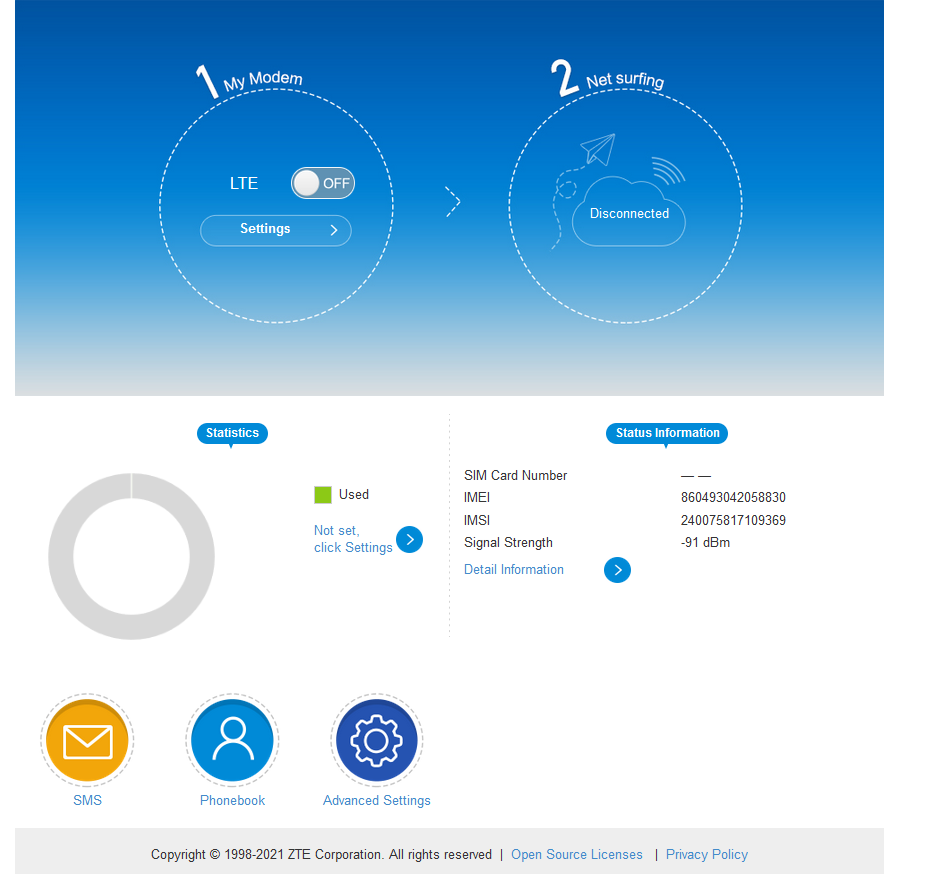
You should go to Settings:
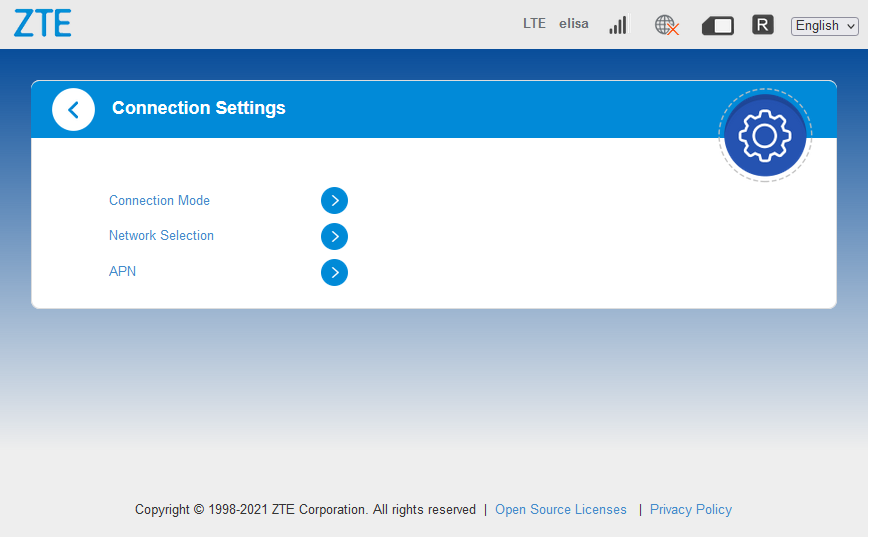
Under Connection Mode, make sure that Automatic is selected and the box is checked to enable roaming:
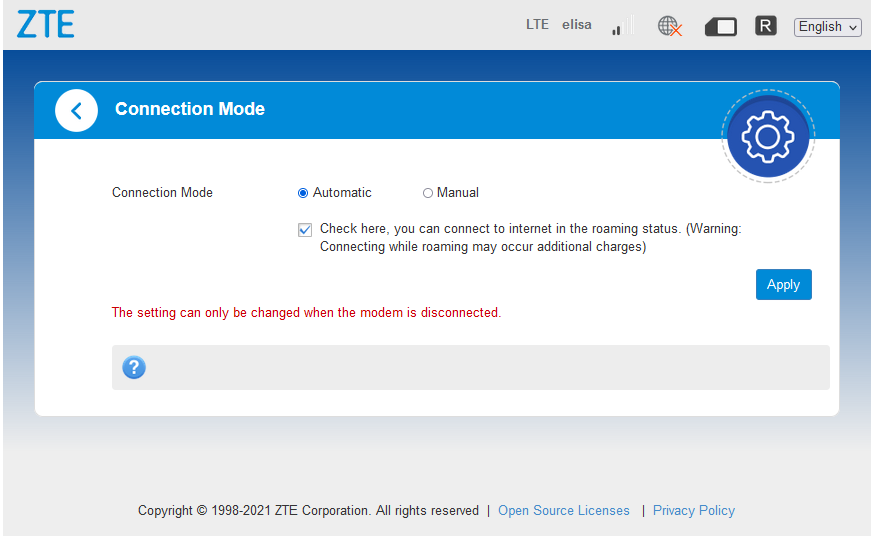
Under Network Selection, make sure that the Network Selection is set to Automatic. In case your ZTE MV833V has problems connecting, you can also choose the network manually:
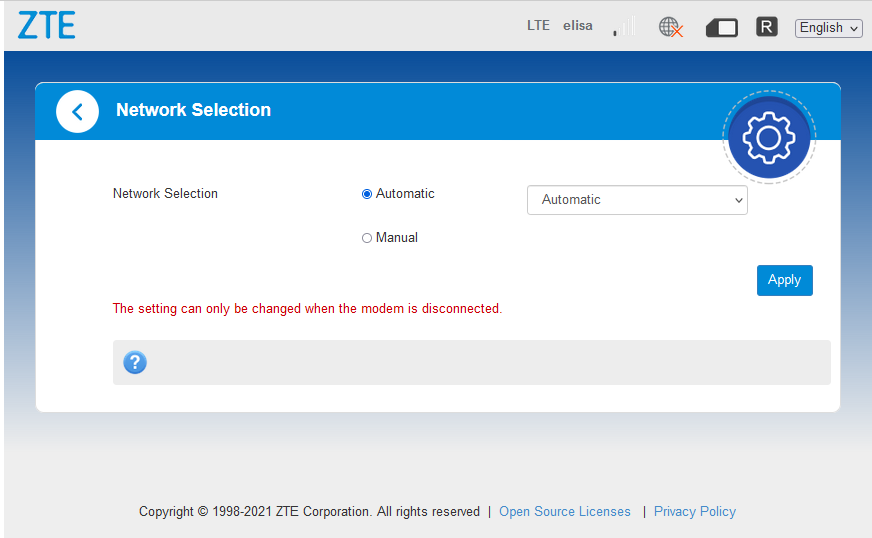
The APN can be detected automatically by the device:
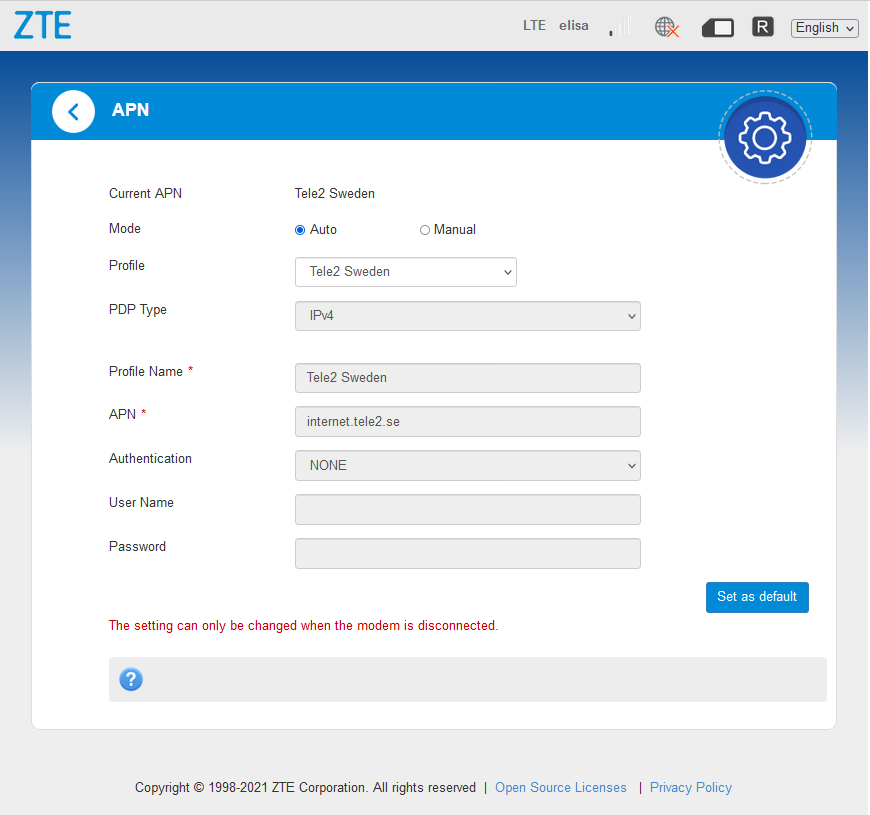
Alternatively, you can also set the APN manually, based on requirement:
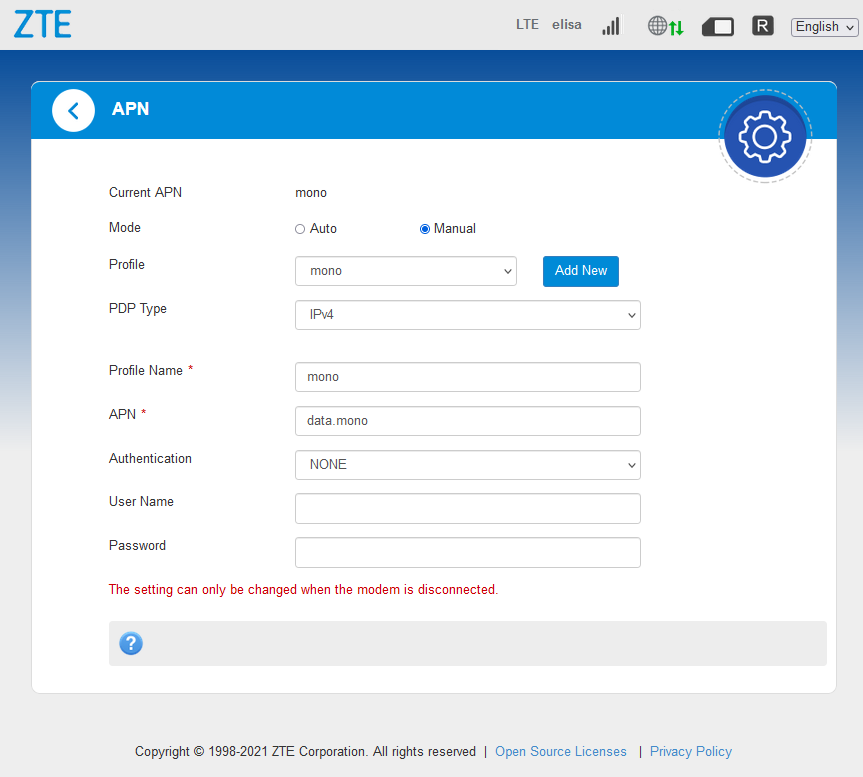
Finally, the connection should be established.
